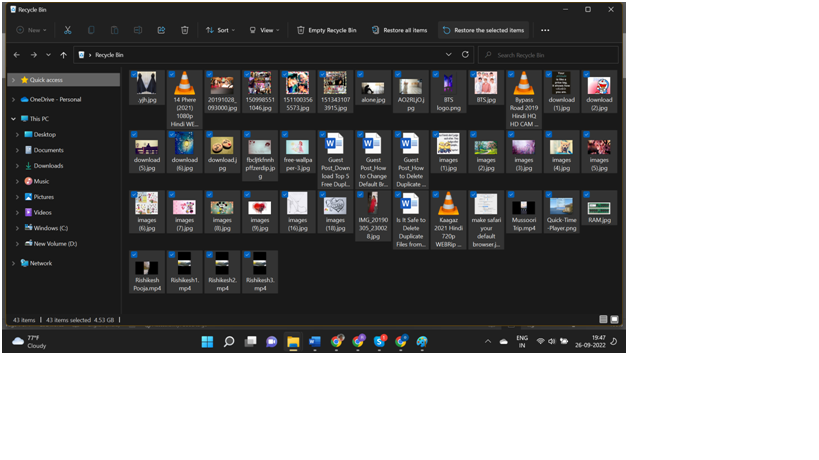Handling audio files is an essential task for all those who use computers. We can listen to our favorite songs or read audio-format books by saving the files in audio file format. Sometimes, while handling these files we may lose it unknowingly due to human errors. Cyber threats and OS errors can sometimes delete your important audio files. Learning methods to reclaim these removed important files is a necessary tweak for all.
Read on to learn the efficient techniques that can help you recover audio files from the computer!
Manual Methods to Recover Lost Audio Files
Your computer will save your audio files in temporary memory while you are handling it. Some inbuilt options available in your PC can help recover these files from the cache memory. Let us explore some efficient methods for reclaiming your lost files.
Recycle Bin
All the files erased from your system memory will be stored in your recycle bin. You can restore files from the folder till 30 days from the date of deletion. This inbuilt ability of your Windows PC can be useful to recover deleted audio files. Here is how:
Step 1: Access the recycle bin from the desktop icon.
Step 2: Locate and select the file to recover.
Step 3: Open the context menu of the file.
Step 4: Select the option to restore the file.
The restored file will be available in its original location of your system memory.
Backup and Recovery
Creating backup files can help you recover important files in case of system failure or hard drive issues. Periodically, your Windows operating system can make system backups that you can restore in an emergency. You can use the feature to recover audio files from a computer. The following steps can be useful in this regard.
Step 1: Open the control panel from the search tab.
Step 2: In the control panel options choose “Backup & Restore” choice.
Step 3: Go through your files and find your backup.
Step 4: Click “Next” after choosing the file.
Step 5: Decide where you want the file to be recovered. You have the option to choose the file’s original place or another one of your choosing.
Step 6: Select the “Restore” option available.
Cloud Backup
Cloud storage serves as digital memory where you can securely store various types of files. By maintaining backups of critical data in cloud storage, you ensure that you can retrieve them even if they are accidentally deleted.
Step 1: Access the storage by logging into your cloud account.
Step 2: Look through the memory to locate the audio file you wish to recover.
Step 3: Choose the file and the “Download” option.
The system memory will receive the audio files through download. It is movable to any desired spot. You can still retrieve the file from the trash folder even if it is also erased from the cloud storage. Locate the file that has to be recovered by opening the trash folder from the left side pane.
Previous Version
Windows operating system will keep the previous version of the system to recover in case of emergency. You can use this option to recover your lost audio files. Here is how:
Step 1: Open the Start menu and navigate to the settings.
Step 2: Select Update & Security.
Step 3: Select “Recovery” by navigating through the available options.
Step 4: Find and pick the option to “Go back to the previous version of Windows 10.”
Step 5: To revert to the earlier version, select the “Get Started” option.
Use Advanced File Recovery
The manual methods we discussed are time-consuming and will require more human involvement. If you want to reclaim all your deleted audio files easily and comfortably, The Advanced File Recovery tool can help you! The best audio recovery software can let you reclaim all types of files from both internal and external memory. Advanced file recovery can recover files lost due to virus attacks, malware infections, manual errors, and any other reasons.
Features
- Supports more than 1000 file formats
- Capable of recovering files from the Recycle Bin
- Provides a variety of file-scanning methods
- Supports all versions of Windows and can be availed for free
How to Recover
Let us learn the procedure to recover your files.
Step 1: Open the Advanced file recovery tool.
Step 2: Choose the device storage from which you wish to retrieve files by opening the program.
Step 3: Choose the start scan option.
Step 4: Go through the scan results and select the audio file you want to recover.
Step 5: Choose the “Recover now” option.
Summing Up
Losing your favorite audio file is a serious issue that everyone should learn to resolve. The built-in utilities of your Windows PC can be useful in this regard. However, those options may not be an efficient choice to reclaim your files. Using dedicated tools like Advanced File Recovery can help you reclaim your lost audio files. We believe this post provides some useful insights on both manual methods and third-party software.